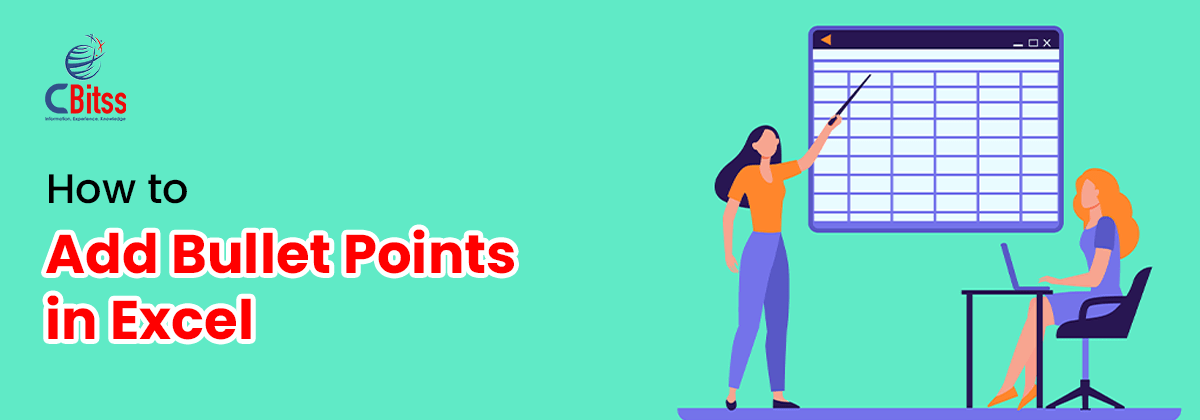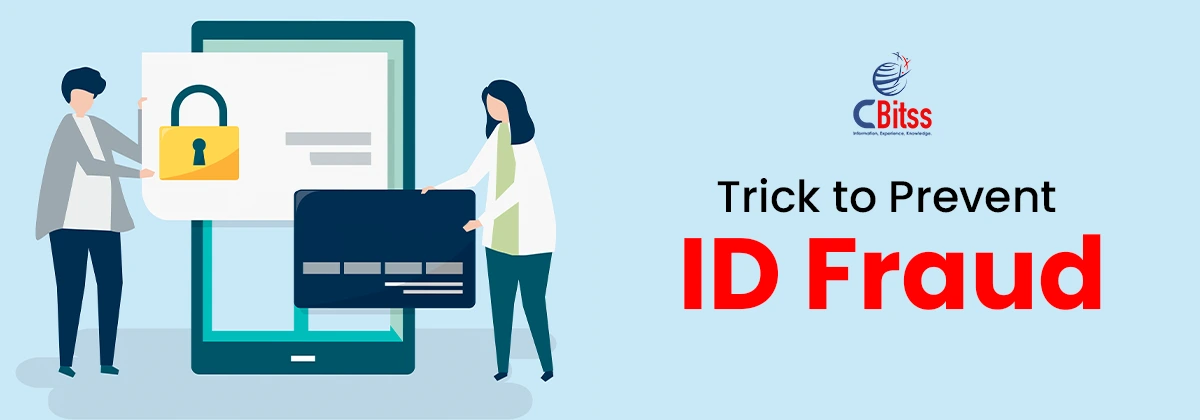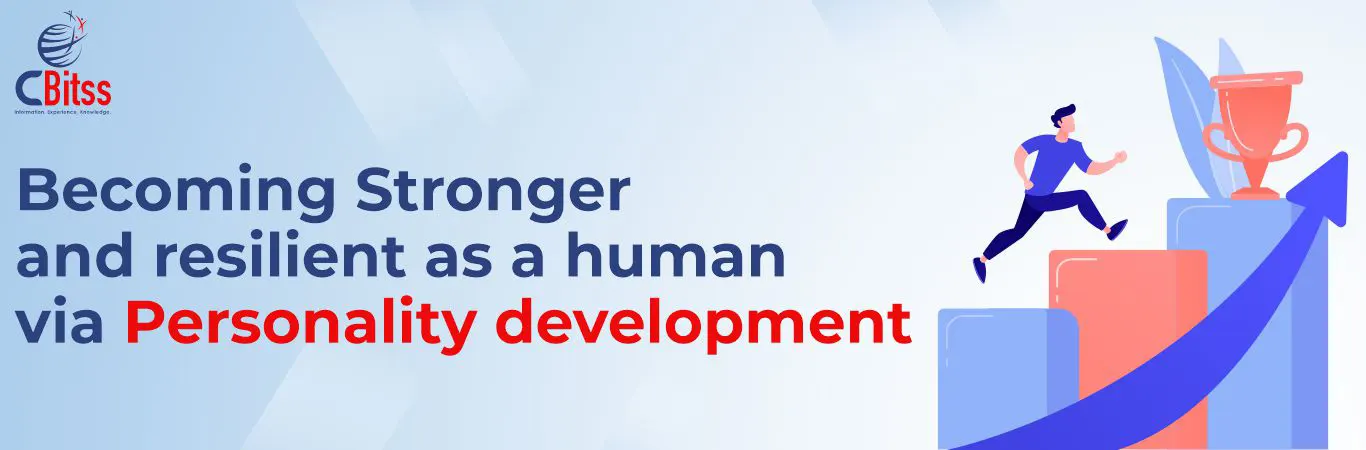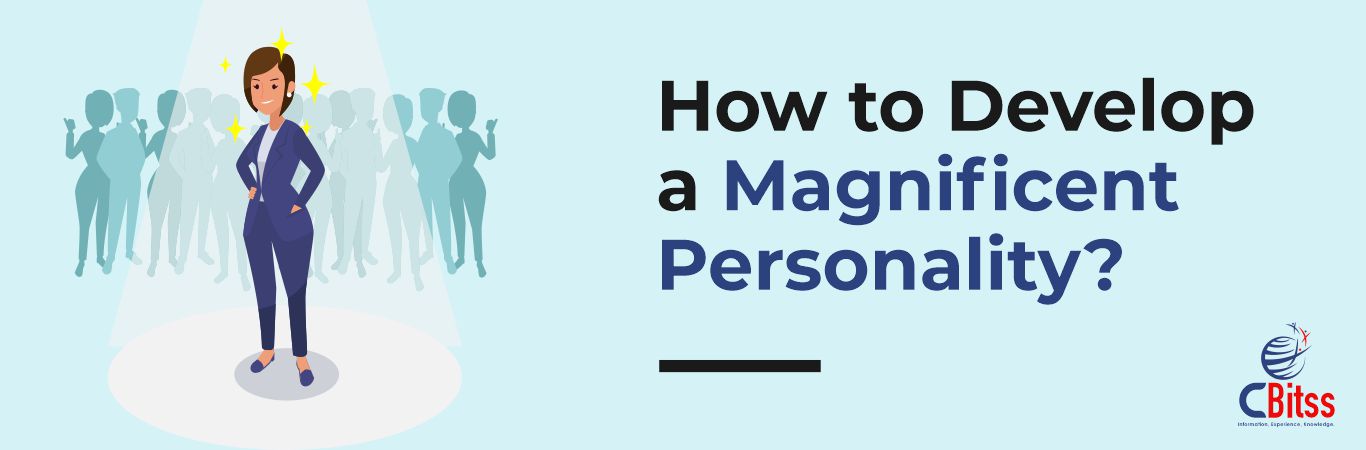Table of Contents
ToggleIntroduction
Do you struggle to make your Excel sheets look presentable and professional? How to add bullet points in Excel will demonstrate to you the practical methods of making your spreadsheets clear, readable, and attractive.
At the end of this article, you will know how to insert bullet points in Excel, create your own custom symbols, how to copy and paste and spell-check the bullet points effectively, and how to use them in a resume, report, and professional work. Also, you will:
- Learn uncomplicated ways how to do bullet points in Excel.
- Get to know how to use the bullet point symbol creatively in Excel.
- Use bullet points to improve the formatting of the professional documents.
Why Bullet Points Improve Excel Sheets
Spreadsheets become more readable and organized with bullet points. The bullet points in Excel permit the reader to:
- Rapidly browse in cells.
- Highlight important information.
- Simplify the complex data lists.
For example, a marketing staff member who is monitoring activities can adopt bullet points to list the activities in one cell, rather than dispersed over different columns. In this way, it lessens clutter and enhances clarity.
If you are new to spreadsheets, you may also explore more about what is Microsoft Excel.
How to Insert Bullet Points in Excel Using the Keyboard
You can add a bullet point fast without going out of Excel.
- Press Alt + 7 on the numeric keypad (Windows).
- Use Option + 8 on Mac for a similar bullet point.
- Change font and alignment to align bullets or to indent them.
This form is efficient on lists of individual cells, and so your workflow is efficient. Knowing
how to insert bullet points in Excel with the help of keyboard shortcuts is time-efficient and can make the process consistent.
If you work with large files, you may also explore more how to use Excel for data analysis.
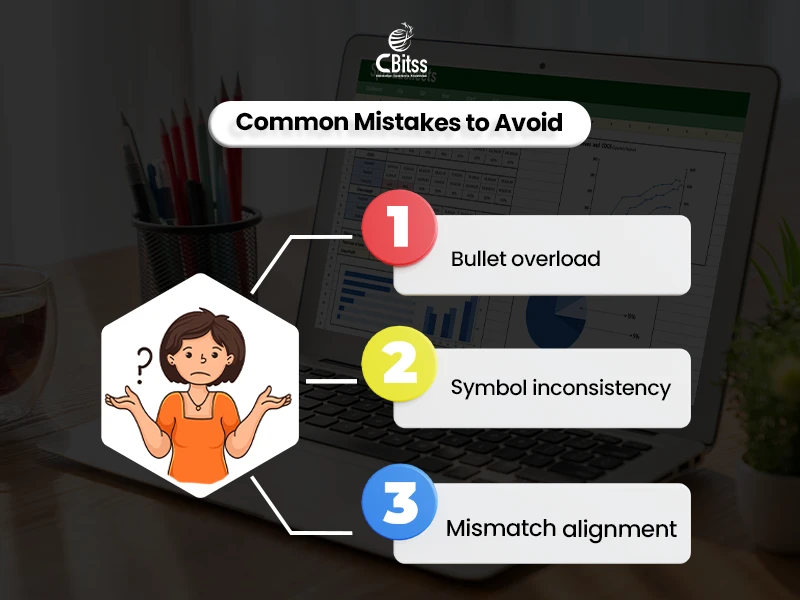
Using Symbols for Bullet Points
The bullet point symbol can be inserted with the help of Excel.
- Go to Insert → Symbol → Character Code 2022.
- Choose the bullet style that you like.
- Insert it in the cell and paste it wherever necessary.
Flexibility is offered by using symbols. You can make circular bullets, arrows, or any other symbols that suit your spreadsheet style. Headers or key data points can also be used by this technique.
If automation interests you, you may also explore more about what is VBA in Excel.
How to Copy and Paste Bullet Point?
People often ask when to copy and paste bullet point? So, you should use bullet point copy and paste to transfer the bullet points in case you have a list that repeats itself, or when there are sheets that are not related.
- Mark the bullet point of a cell above.
- Press Ctrl + C to copy, Ctrl + V to paste.
- Repeat for as many cells as needed.
This technique is best suited to large spreadsheets. It is also important to know that bullet point copy and paste will enable you to have the same formatting with less repetition in typing out symbols.
To improve data accuracy, you may also explore more about what is data validation in Excel.
Using Excel Formulas for Multiple Bullet Points
You can auto-populate a bullet point in Excel with formulas:
- Use CHAR(8226) to insert a bullet in a formula.
- Combine with & TEXT functions to list multiple items in one cell.
For instance, =CHAR(8226)&” Task 1″ will insert a bullet before “Task 1”. This method makes it easy to write how to make a bullet point list programmatically in Excel.
If you want to upgrade your skills, you may also explore more about the advanced Excel course online.
Bullets in Multi-Line Cells
Line breaks can also be used to put multiple bullet points in a single cell:
- Press Alt + Enter to create a new line in the same cell.
- Insert a bullet at the beginning of every line.
- Sharpen cell alignment to enhance readability.
This technique is effective with how many bullet points per job on resume or items on a list in reports. Having the bullets in a single cell is more economical in space and formatting.
For visual reporting, you may also explore more about how to use Power BI with Excel.
Adding Bullets for Resume Formatting
Bullet points are used to emphasize accomplishments and duties. In case of Excel-based resumes or professional trackers:
- Insert significant accomplishments in the form of individual bullets.
- Make every bullet short; preferably 24 lines.
- Don’t use too many bullets; it is more important to be clear than to be thick.
Generally, how many bullet points per job on resume should be between 3 and 6. This makes the text easy to read without burdening the hiring manager.
If you’re interested in industry trends, you may also explore more about the future of accounting.
Creating Custom Bullet Points
In Excel, you can make special bullet points to be styled and highlighted:
- Use special characters like arrows (→), stars (★), or dashes (–).
- Change font size, colour, or put bold.
- Include conditional formatting of dynamic bullets.
Custom bullets ensure that the spreadsheets are pretty and are used to distinguish categories or priorities. The professional presentation and report can be better when one learns how to make a bullet point unique.
Master easy Excel bullet methods with simple steps that improve productivity today.
Using Copy-Paste from External Sources
You may copy bullets out of Word, PowerPoint, or an online tool:
- Highlighting the bullet on Word or on a website.
- Paste into Excel using Ctrl + V.
- Align and font to fit in spreadsheet style.
This method is particularly helpful when copy and paste bullet point in a template that is to be used to speed up work, when formatting a large sheet.
Tips for Large Datasets
Where there are several rows or columns in an Excel sheet, most people wonder how to add bullet points in Excel. In this scenario, consider the following:
- Always have the same bullets on the sheet.
- Select cell styles of bullets with Format Painter.
- Connecting items in groups using indentation and color coding.
By applying these tips, the manner of how to add bullet points in Excel will be effective even in complicated spreadsheets.
Combining Bullets with Conditional Formatting
You can improve the point bullet with conditional formatting in Excel:
- Highlight cell(s) on the criteria.
- Visual cues: Add colored bullets or symbols.
- Work with this tracking of projects, tasks, or progress sheets.
This style allows the dynamism and visual effect of bullet points, which is ideal for showing in dashboards or group reporting.
Common Mistakes to Avoid
In using bullet points in Excel, avoid:
- Squeezing too many bullets in one of the cells.
- Relevant mixing of symbols between sheets.
- Missing the point of matching up bullets with text.
Such errors cause cluttered and difficult-to-read spreadsheets. When used well, your document will be professional.
Use quick methods to add bullets that improve readability and enhance overall clarity
Advanced Applications in Excel
Learning how to add bullet points in Excel is going to enhance what you are creating because bullet points are useful to use creatively in Excel to:
- Task lists and checklists.
- Budget and expense tracking.
- Meeting notes or items of action.
- Resume format and career portfolios.
All the applications enhance visual clarity and organization. Learning how to do bullet points in Excel leads to professional and creative spreadsheet design.
Why Bullet Points Matter
Bullet points are not merely decorative: they enhance the level of understanding and utilization.
- Make scanning and fast reading possible.
- Keep to the point.
- Improve the quality of presentation of reports and dashboards.
Whether it is in professional documents or personal tracking sheets, it is important to know how to use the symbol of the bullet point so that there is uniformity and clarity.
Get Step-by-Step Help for Excel Formatting
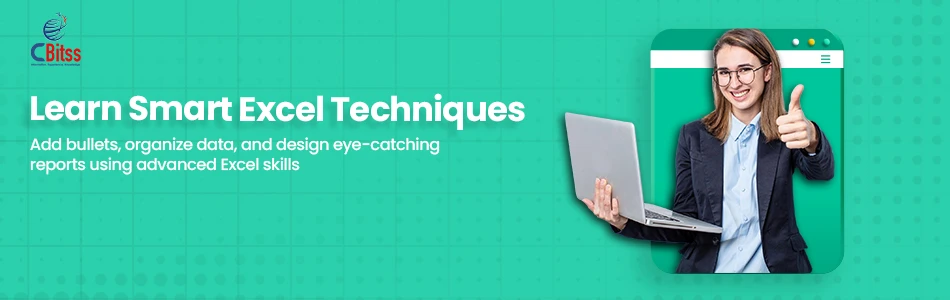
Conclusion
Mastering How to Add Bullet Points in Excel empowers users to create spreadsheets that are clear, professional, and visually appealing. By learning keyboard shortcuts, symbols, copy-paste techniques, and multi-line formatting, you can apply bullet points efficiently.
Using how to do bullet points in Excel, how to insert, how to bullet point copy and paste, and how to make a bullet point consistently improves your workflow and presentation quality.
To enhance your accounting skills, you may also explore more about MYOB accounting software.
Begin to use bullet points in your Excel sheets. Use shortcuts, symbols, and copy-pasting techniques. Sort your information, resumes, and professional spreadsheets. how many bullet points per job on resume or creating multi-line lists makes your work in Excel look professional, well-polished, and readable.
If you are pursuing a finance career, you may also explore more about the diploma in accounting and finance in Chandigarh.

Sukhamrit Kaur is an SEO writer who loves simplifying complex topics. She has helped companies like Data World, DataCamp, and Rask AI create engaging and informative content for their audiences. You can connect with her on LinkedIn.